Failed to restart mysql.service: Unit mysql.service is masked.
Hello,
I come over this little issue while downgrading my MySQL version. The fix is so concise it’s worth sharing:
systemctl unmask mysql.service
service mysql startThat’s it!
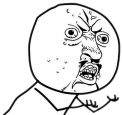
Another Web Development Blog
Hello,
I come over this little issue while downgrading my MySQL version. The fix is so concise it’s worth sharing:
systemctl unmask mysql.service
service mysql startThat’s it!
thanks
A million thanks !
Thank You So Much 🙂
Thx
Thanks a bunch
Many thanks!
Thanks.. it helped to unmask but the error i get while accessing mysql CLI
mysql -u root -p
The program ‘mysql’ can be found in the following packages:
* mysql-client-core-5.7
* mariadb-client-core-10.0
Try: apt install
This means that you do not have the MySQL client program (it’s called mysql, as opposed to the server(daemon) program, which is called mysqld) installed on your machine.
Thank you so much.
Thank you so much
I am grateful
+1
Thanks a lot, that help me to rescucite my website <3
Thank a lot dude !!
I love you
Thank you so much!!!
Thanks you very much
thanks
Thanks dude
Many thankful 🙂
ARIGATO!!
Thanks, Man !
Failed to start mysql.service: Unit mysql.service not found.
same error i got, how to fix this.
Abhinav Anand , is that you?
Muchas gracias, work for me!!! great job!!!
Thank you very much it work perfectly fine.
It is related to ubuntu 18.04 (which was upgraded from Ubuntu 16)
I unmasked mysql service as
systemctl unmask mysql
then started as
systemctl start mysql
As I saw the status of the service, I found the following line.
Active: active (exited) since Mon 2019-04-22 11:51:44 IST; 9min ago
So service is not running. So what to do next?
Help me please.
This is the following error that shows me when making the
systemctl unmask mysql.service
service mysql start
job for mysql.service filed because the control process exited with error code. See “systemctl status mysql.service” and “journalctl -xe” for details
Thanks
thanks dude, helped me
Wow!!! Not really in the provided context, but I upgraded Ubuntu and ran into the mentioned issue.
The solution worked like a charm
Wow… this solution resolved my issue in accessing mysql
Very good.
Great job!Thanks!
This was very helpful im installing percona and had to get a newer version of mysql to generate ssl keys (I know there are other ways to generate keys, this is just the method I chose.) when the newer version of mysql installed it also removed percona so I just generated my keys then uninstalled the newer version and reinstalled percona and I ran into a mask issue when attempting to start mysql. Thank you this was a big help!